How would you like to showcase your rating on every email you send? Our new email signature widget allows you to embed your most recent star ratings as an email signature in any email client - Gmail, Outlook etc.
Repuso can monitor your social platforms for reviews, collect your reviews and showcase them on your website and emails in several ways that your visitors will love!
Lets create the Email Signature review widget
- If you already have a Repuso account - login here. If not - click here to sign up.
- Go to “Channels”, click on “Add channel” button and add your channels. This should be very straight forward according to the platforms you’d like to monitor, for example add a Google My Business channel. More information can be found on our Tutorials section.
- Go to “Widgets” and click on the “Add widget” button.
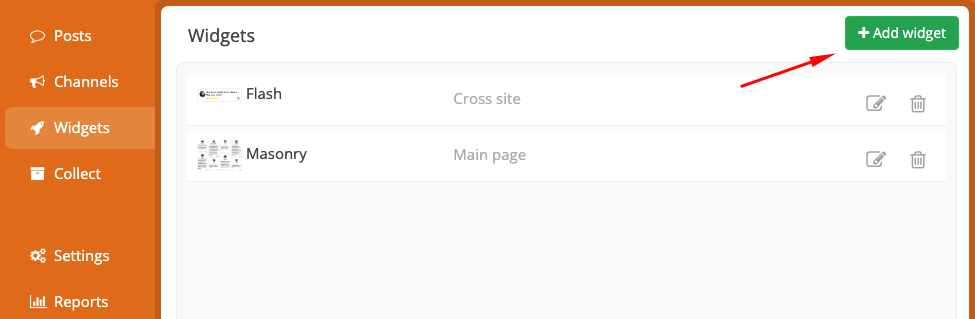
- Name your widget and select the “Email Signature” widget.
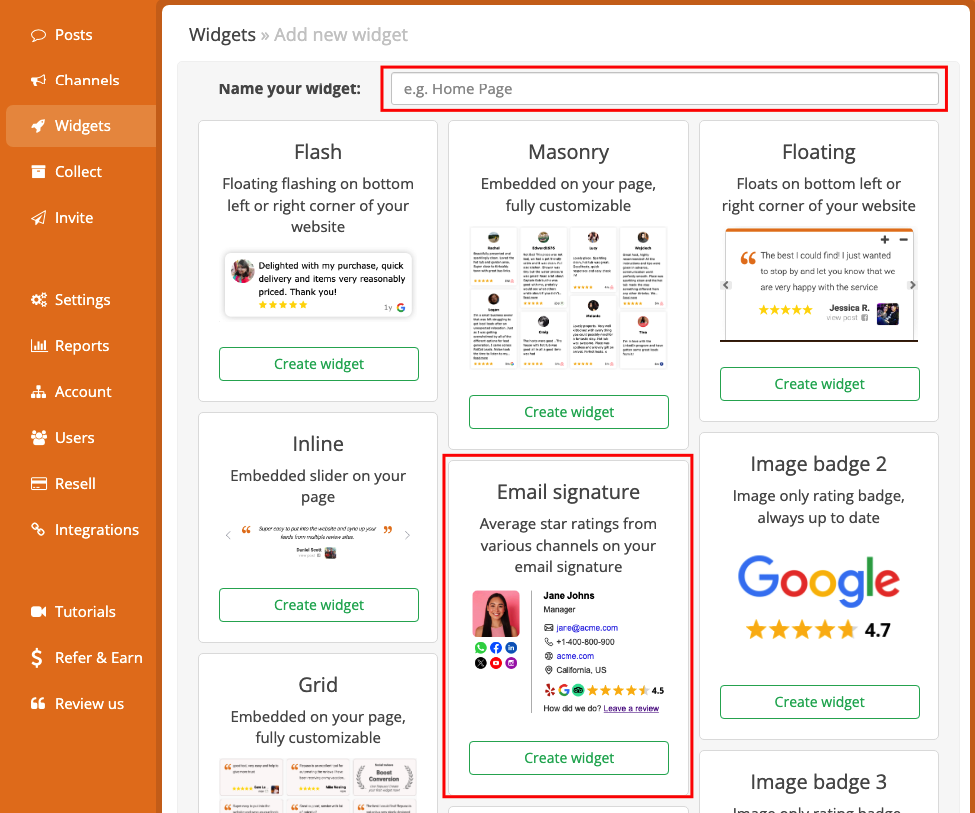
- Click on the “Layout settings” tab, on this page you have full control over the email signature, enter the information you’d like to show on the signature.
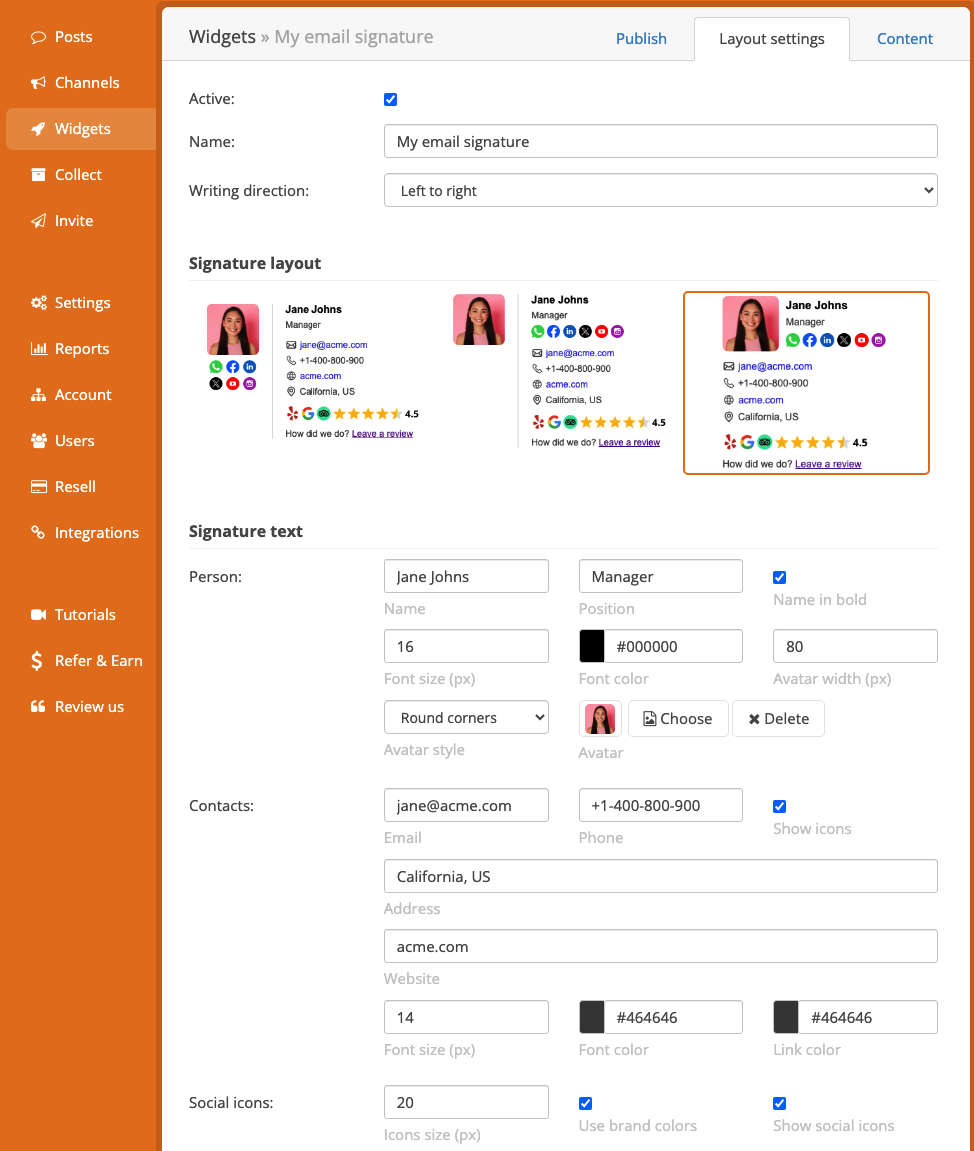
- In case you’d like to customize the star rating apperance, scroll down to “Star rating badge” section where you can find and modify the related settings and styles.

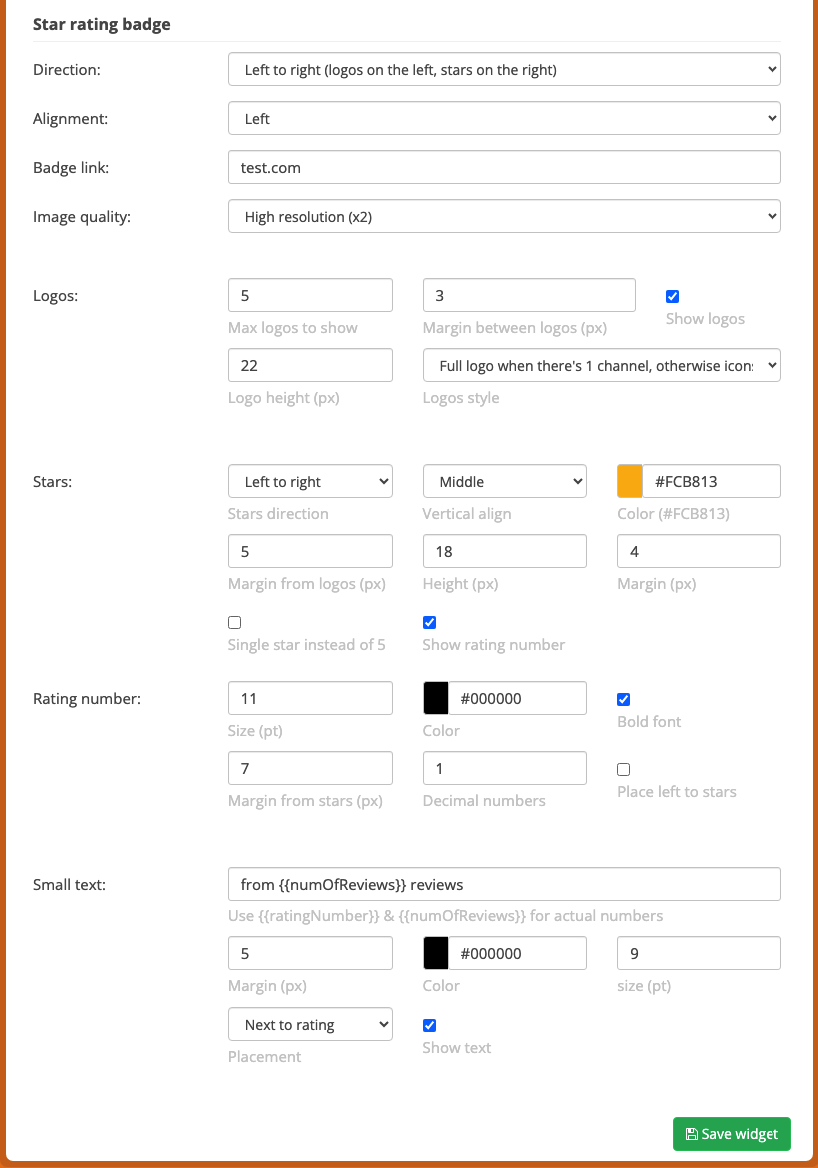
- Click on “Save widget” button at the bottom of the screen.
- That’s it, you’re ready to add the signature to your email client! Click on the “Copy” button to copy the signature to your clipboard.
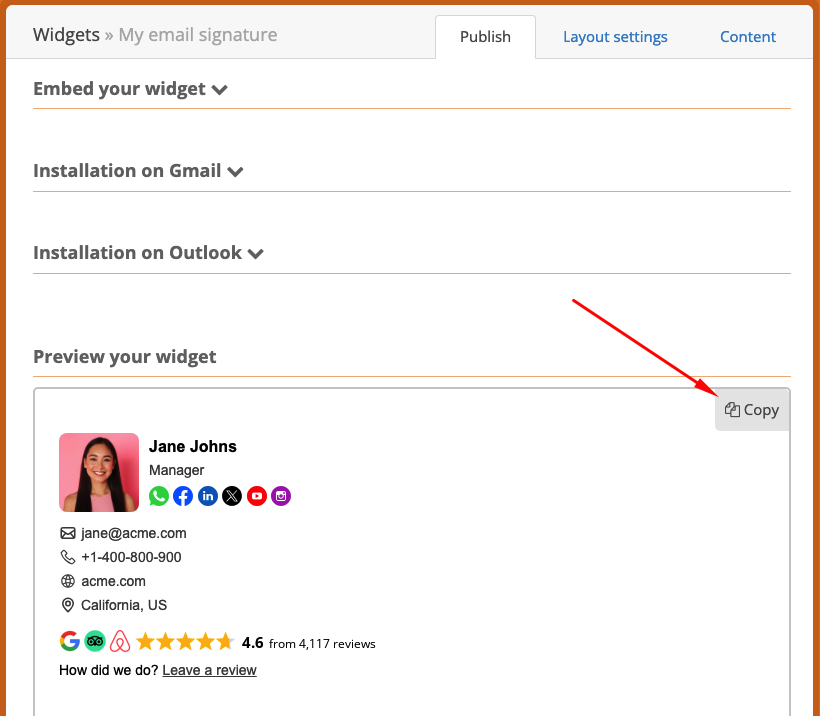
Embed email signature on Gmail
Instructions on Google Gmail website
- Go to your Gmail account.
- Click on the “Settings” icon at the top right.
- Go to the tab “See all settings” > “General” > “Signatures”.
- Press the button “Create a new signature”.
- Name your signature.
- Paste your signature in the text field.
- Make changes if you want.
Embed email signature on Outlook
Instructions on Microsoft Outlook website
