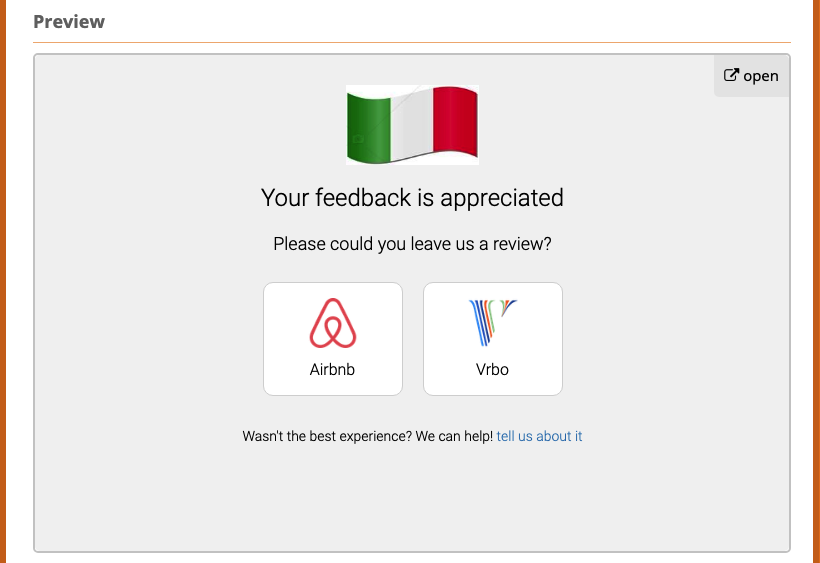Sometimes you’ll need to manage reviews for multiple locations, products or properties. Looking for a convenient way to easy manage that from a single account?We at Repuso got you covered. We now offer just that! Here’s an example of a vacation rental company with 2 properties, 1 in Rome and 1 in Paris:
Setup properties
- In the Account section, scroll down to the “Properties” section and make sure that you have the number of properties you need. On our example we have 2 properties so we’ll select ‘2’.

- Go to Channels and add all your properties’ channels.
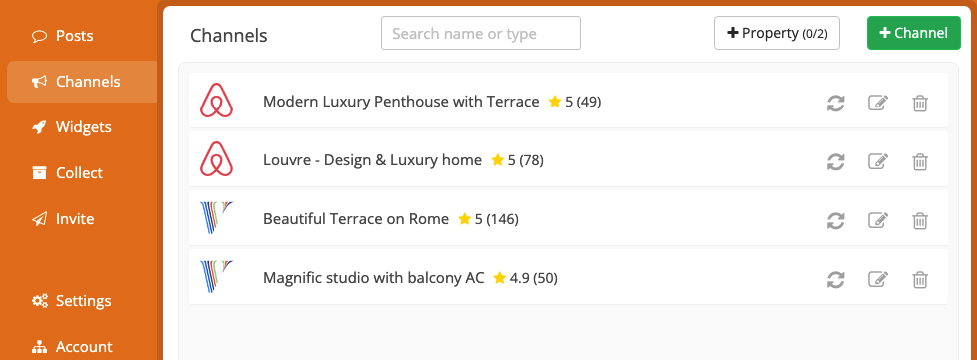
- Click on the “+ Properties” button.
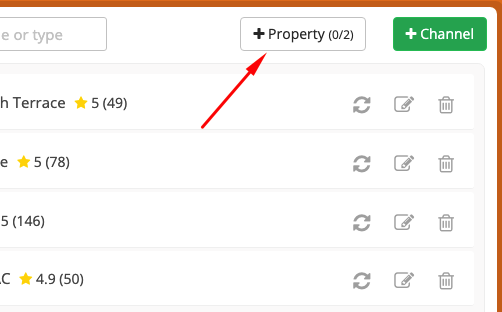
- Create your property - name it, optionally add an image (for the Collect page, read below in the “Collect reviews” section) and select the channels you’d like to assign to this property.
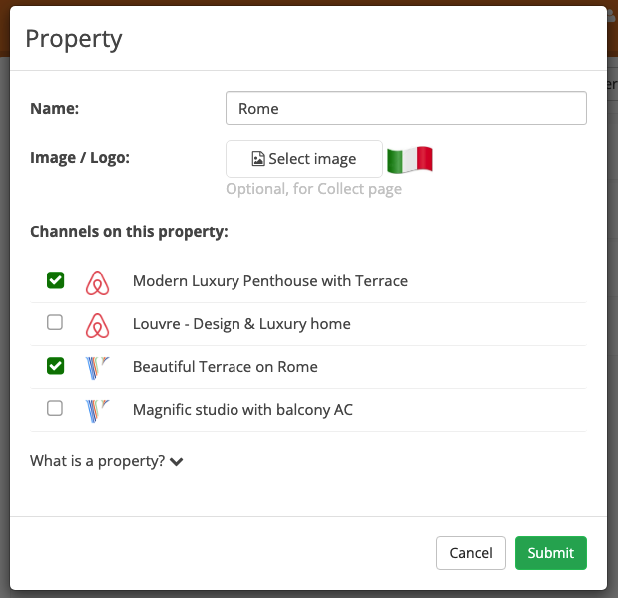
- Repeat with the other property.
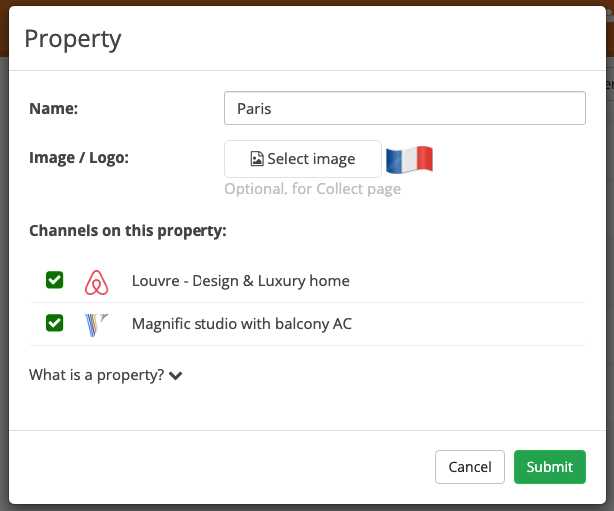
- Channels are now grouped by property.
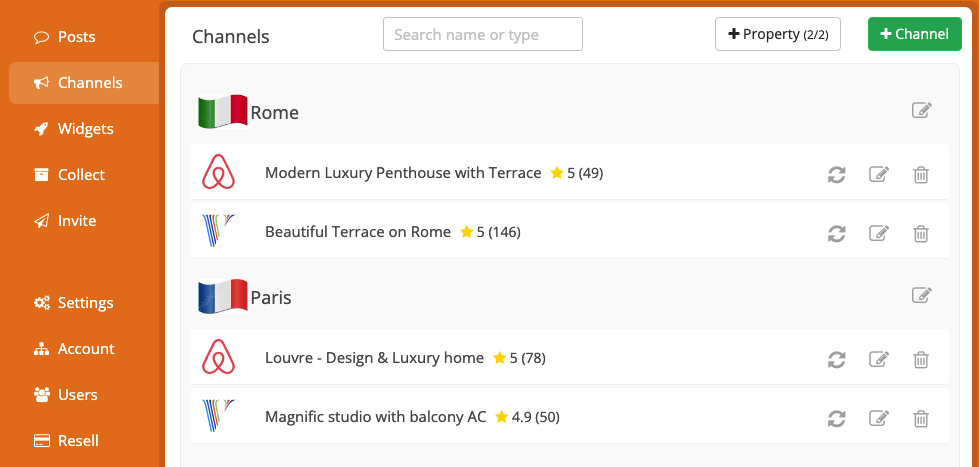
Show property reviews in widgets
- In the Widgets section, click on the “Add widget” button to create a new widget for “Rome” property.
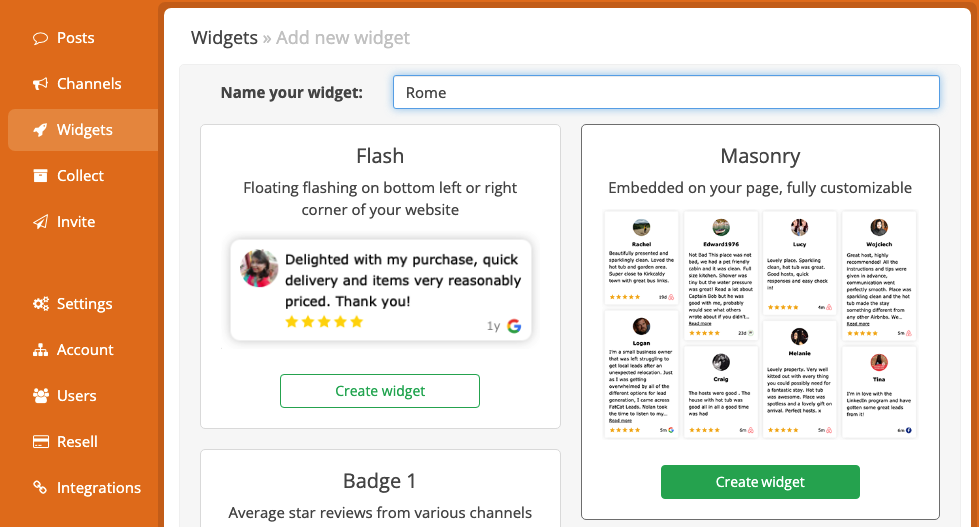
- Click on the widget and go to the “Content” tab.
- In the “Channels” dropdown, click on “Rome”. That’ll assign all Rome related channels to this widget.
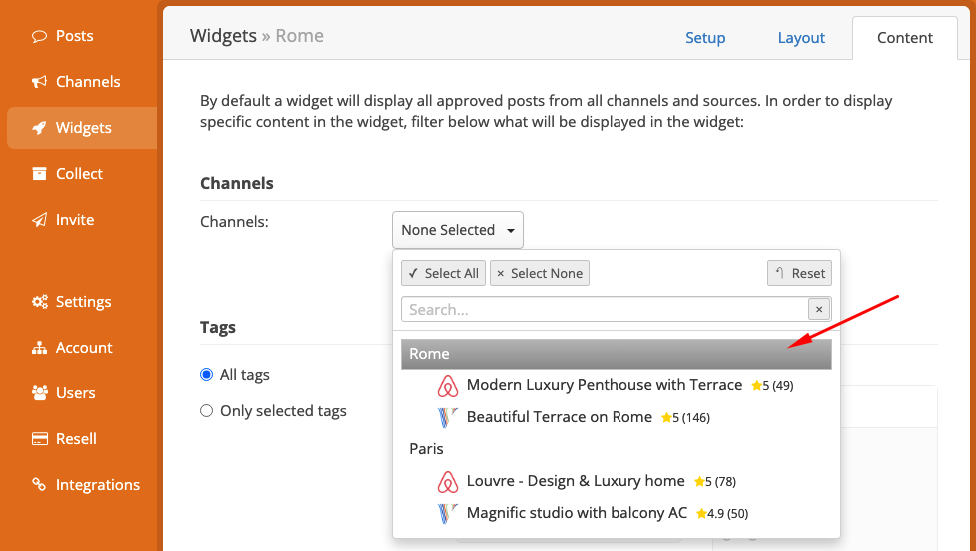
- Click on the “Save settings” button.
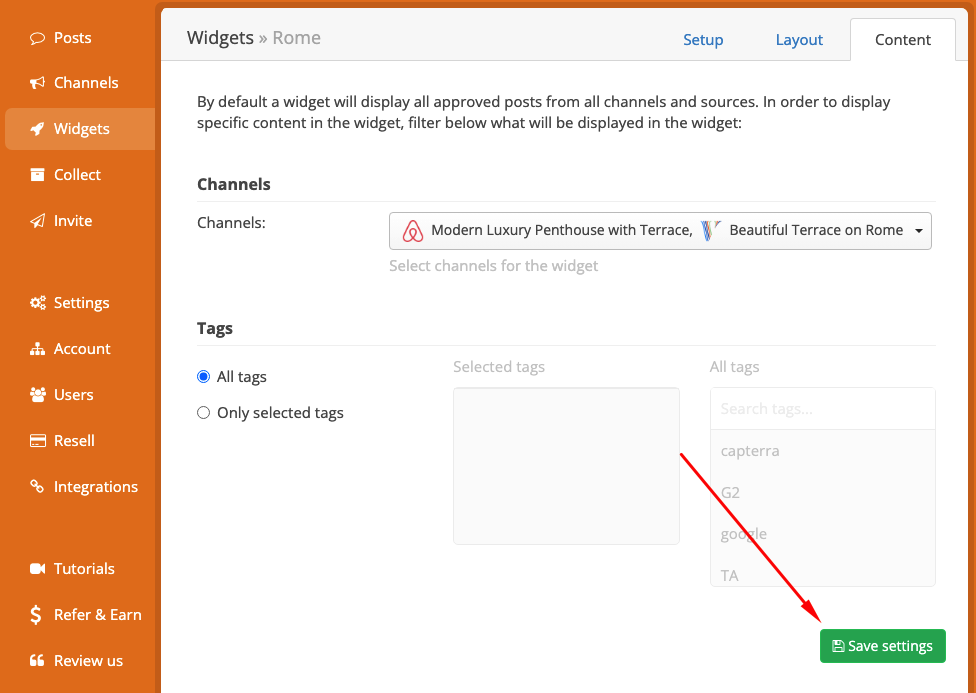
- The widget will now display reviews from “Rome” property only!.
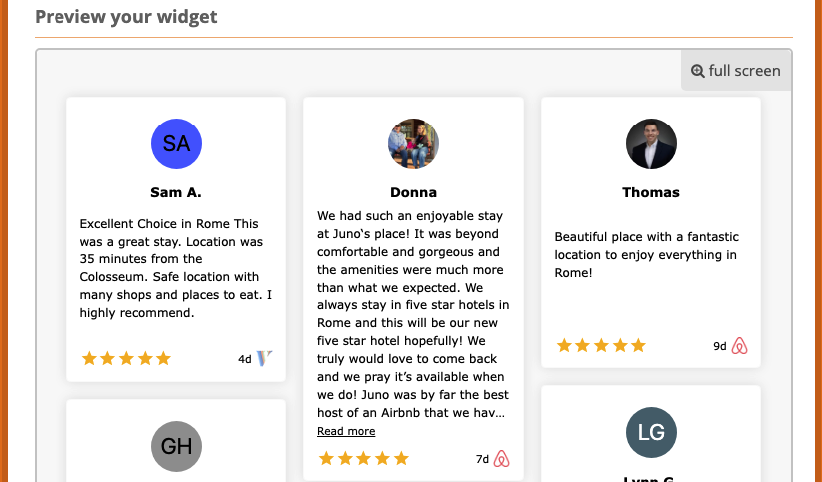
Setup Collect page for properties
- In the Collect section, go to the “Review Sources” tab.
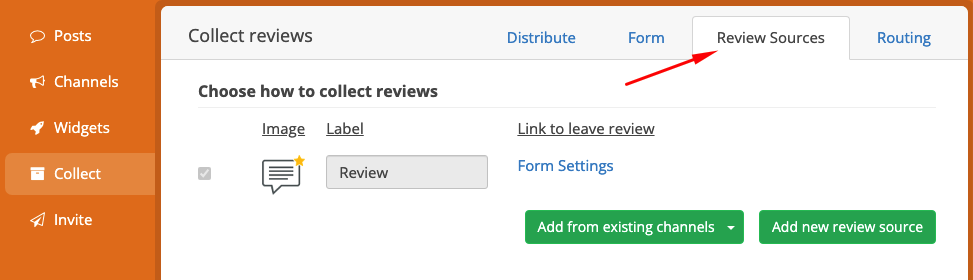
- Enable the “Group properties” option.
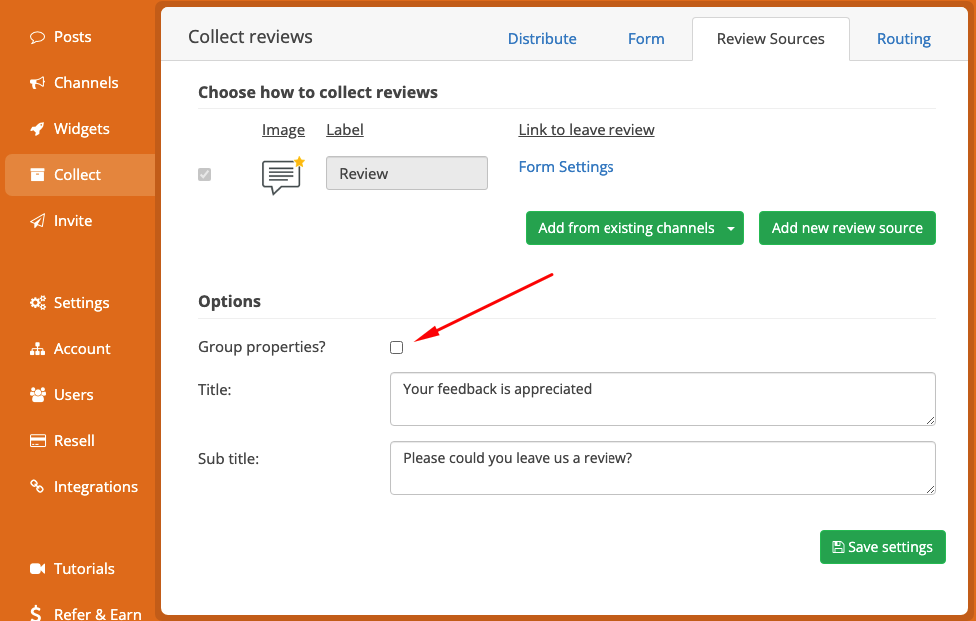
- To add review sources for “Rome” property, switch to the property at the top dropdown.
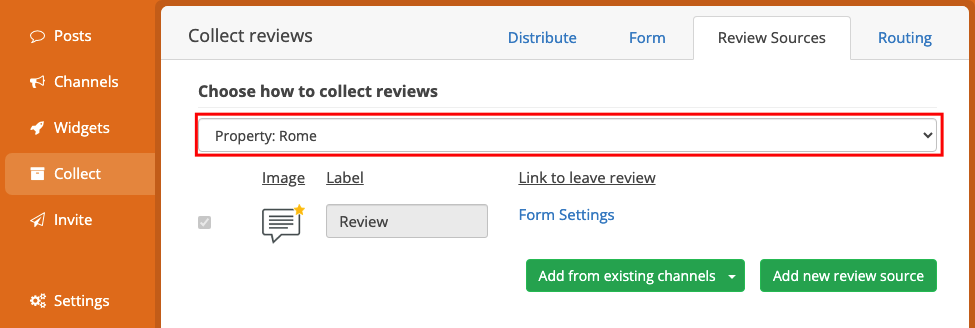
- Add the review sources for this property, these are the links you’ll send your customers to leave a review for the property.
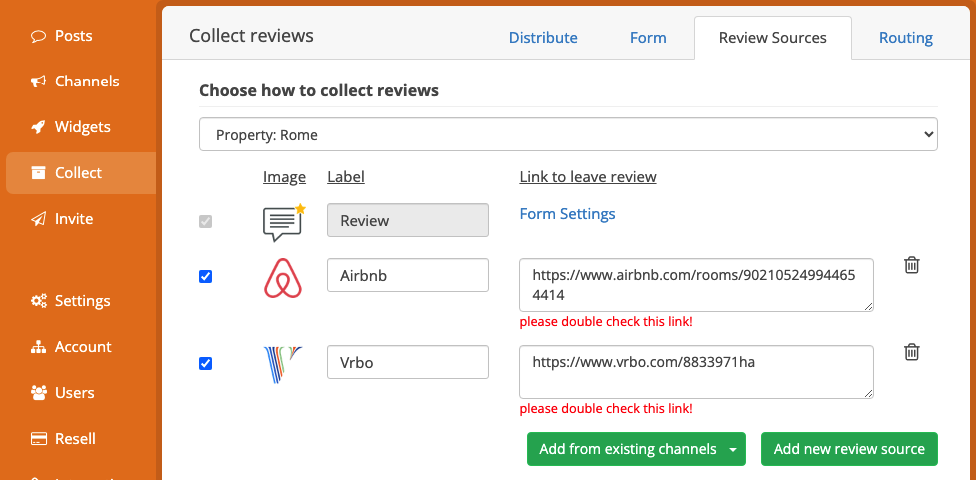
- Repeat the process for the other property - switch to “Paris” property and add the reviews sources.
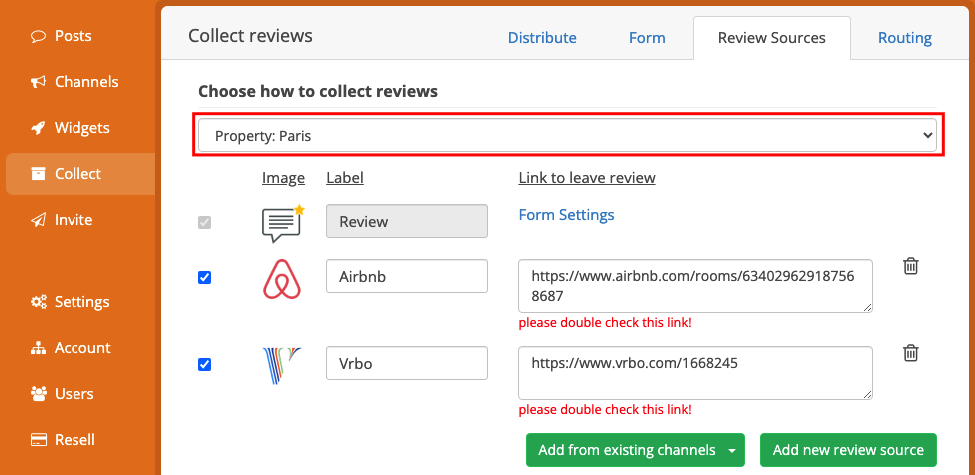
- In case you’d like to collect reviews for your company as well as your properties - switch to “No property assigned” and add your company’s review sources.
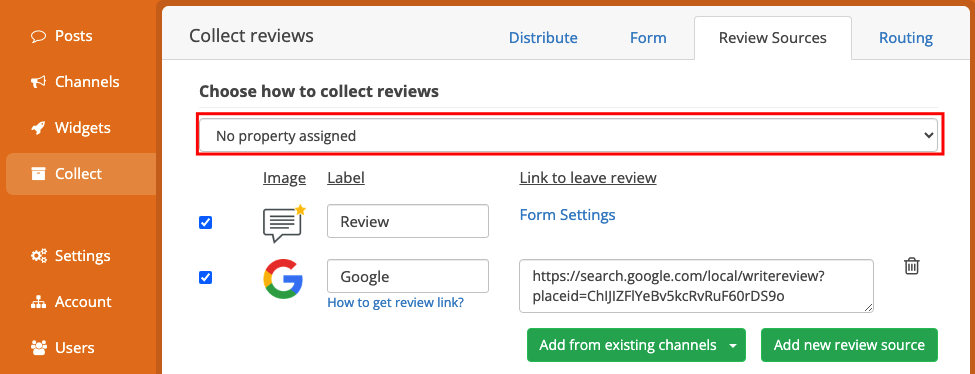
- Click on the “Save settings” button.
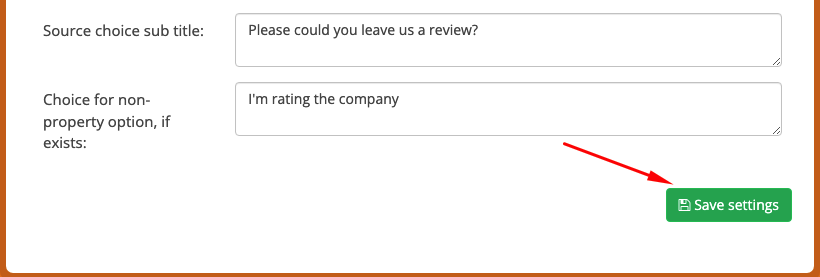
- The Collect page now shows the property choice for the customer to rate.
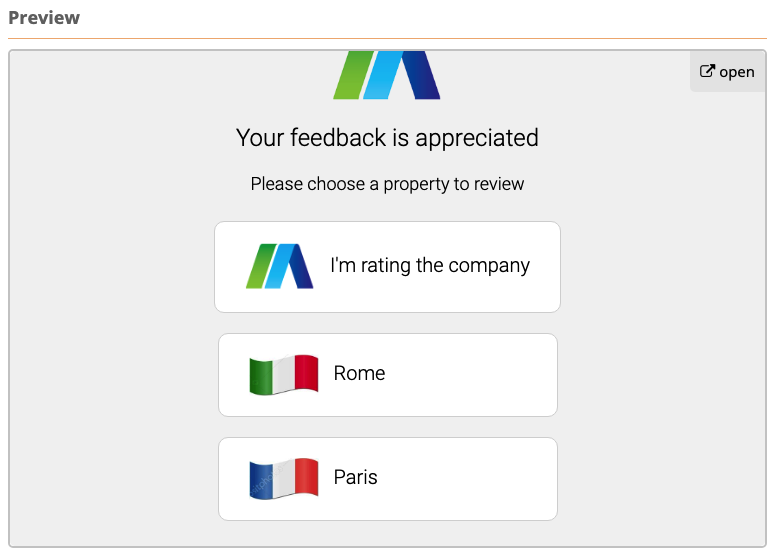
- Optionally - you can change all texts per property as you see fit in the “Review Sources” tab and turn on review routing in the “Routing” tab
In case you’d like to send a link to customers to review a specific property:
- In the Collect section, tick at the “custoimzse parameters” checkbox.
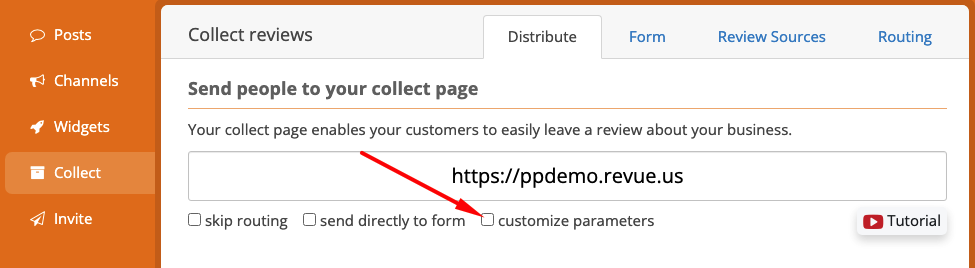
- Tick the “Property” checkbox and select the property you like in the dropdown.
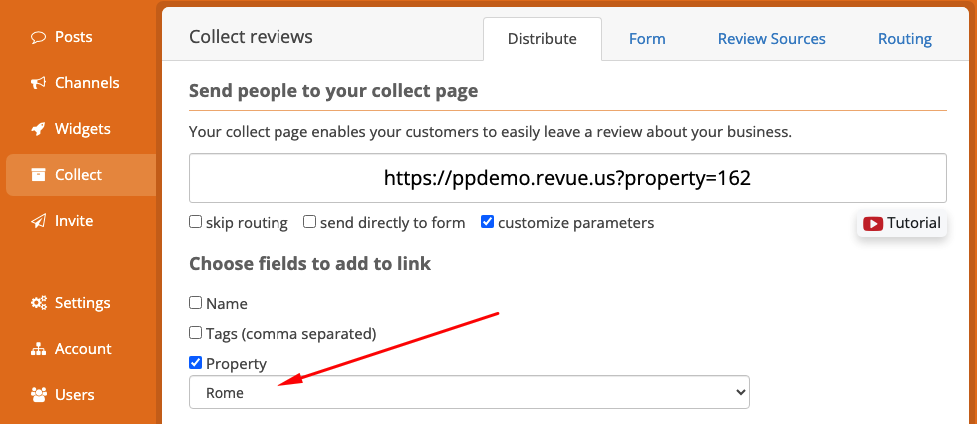
- The Collect link is now updated, copy it.
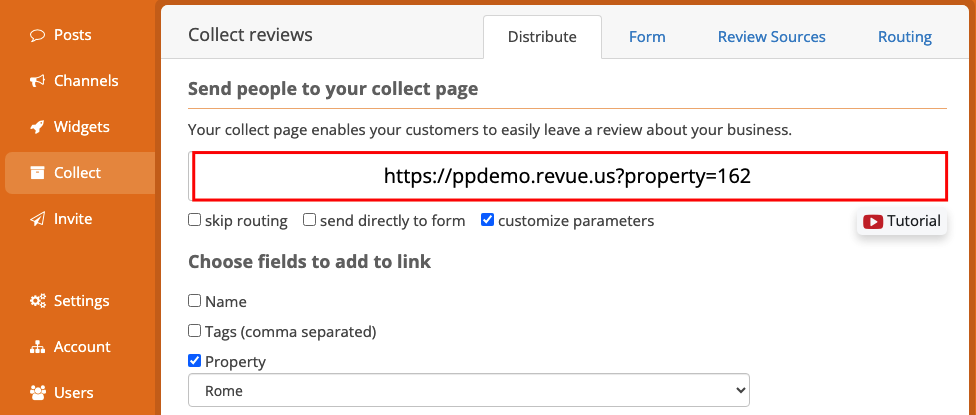
- That’s it!.